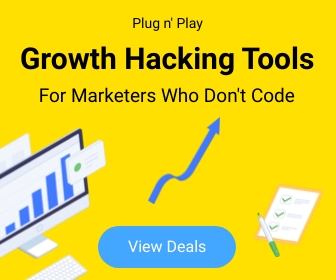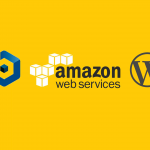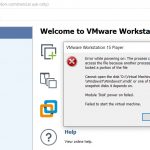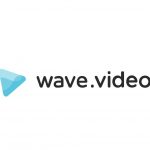How to Disable XML-RPC in WordPress
XML-RPC is a remote procedure call protocol that uses XML to encode its calls and HTTP as a transport mechanism. Initially, it was a helpful component in WordPress that allowed external applications, like mobile apps, to interact with WordPress sites. For instance, it enabled functionalities such as publishing posts from a mobile device. However, XML-RPC has become a significant vulnerability in WordPress, often exploited for brute force attacks and DDoS (Distributed Denial of Service) attacks.
Disabling XML-RPC can enhance your WordPress site’s security. Here’s how you can disable XML-RPC on your WordPress site effectively:
Method 1: Using a Plugin
Using a plugin is the simplest way to disable XML-RPC if you’re not comfortable modifying your site’s code. Here’s how to do it:
- Log in to your WordPress dashboard.
- Navigate to Plugins > Add New.
- Search for Disable XML-RPC. A plugin should appear.
- Click Install Now and then Activate the plugin.
- Once activated, this plugin will automatically disable XML-RPC on your site.
Method 2: Manually Editing the .htaccess File
If you prefer or need a method without using a plugin, you can manually block access to the XML-RPC functionality by editing the .htaccess file. Here’s how:
- Connect to your website using an FTP client or through the file manager provided in your hosting control panel.
- Locate the
.htaccessfile in the root directory of your WordPress installation. - Open the
.htaccessfile and add the following code at the end of the file:# Block WordPress xmlrpc.php requests <Files xmlrpc.php> Order Deny,Allow Deny from all </Files> - Save the changes and close the file.
This code snippet will deny access to the xmlrpc.php file, effectively disabling XML-RPC.
Method 3: Using WordPress Functions
Another method involves adding code to your theme’s functions.php file:
- Access your site via FTP or through your hosting panel’s file manager.
- Navigate to your current theme’s folder, usually located at
wp-content/themes/your-theme-name. - Find the
functions.phpfile and edit it by adding the following line of code:add_filter('xmlrpc_enabled', '__return_false'); - Save the file and close it.
This snippet disables XML-RPC by adding a filter to WordPress that returns false for XML-RPC enabled checks.
Conclusion
Disabling XML-RPC on your WordPress site can significantly improve its security by reducing the risk of automated attacks. Choose one of the methods above based on your comfort level with code and plugins. Regularly updating your WordPress installation, themes, and plugins, along with implementing other security measures like using strong passwords and reputable security plugins, will help fortify your website’s defenses.