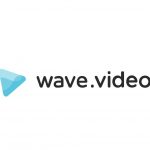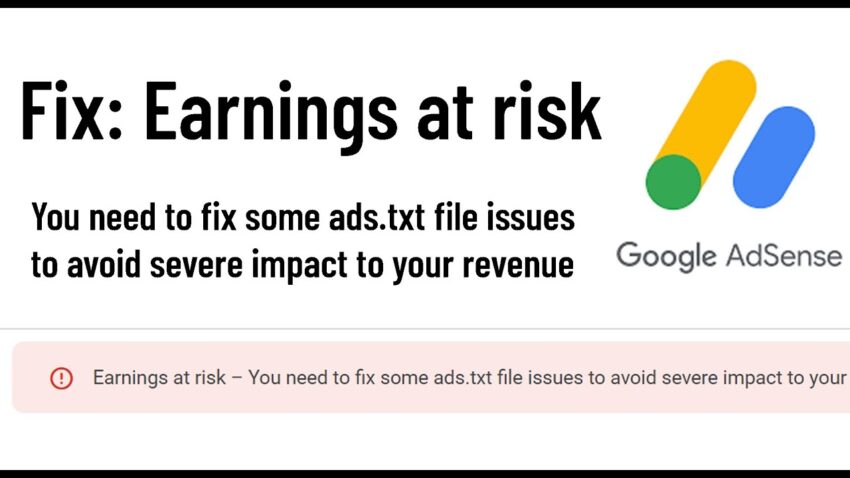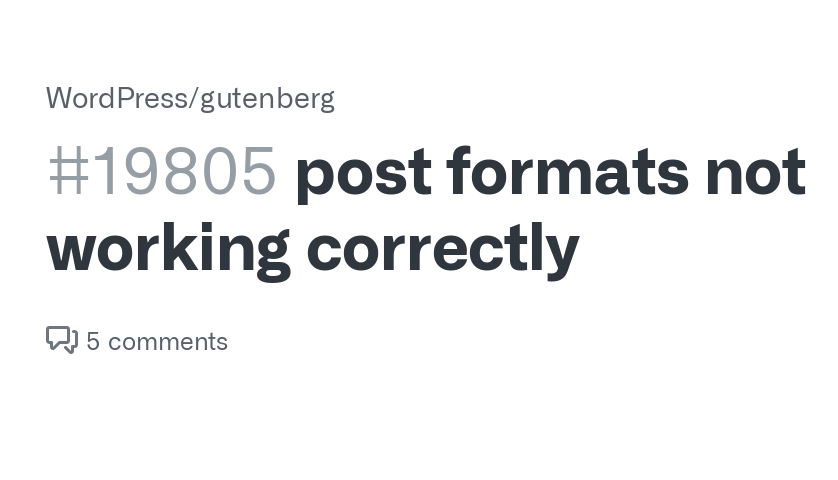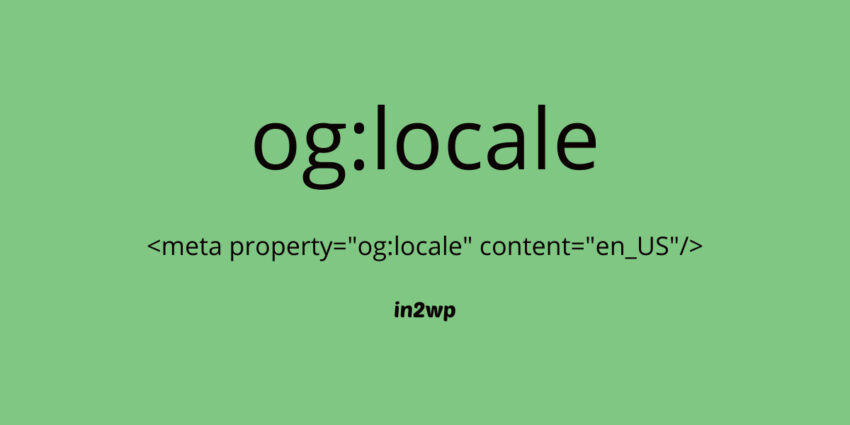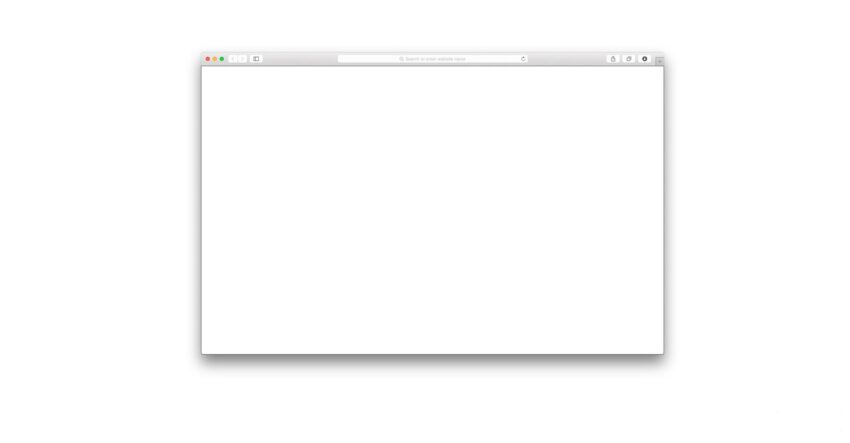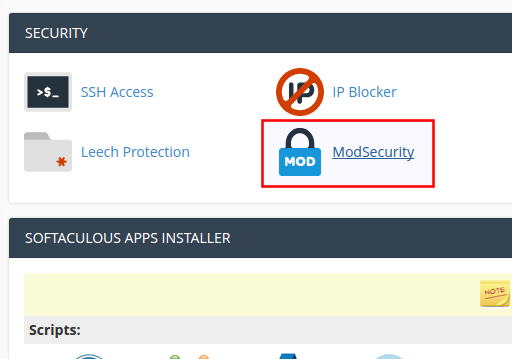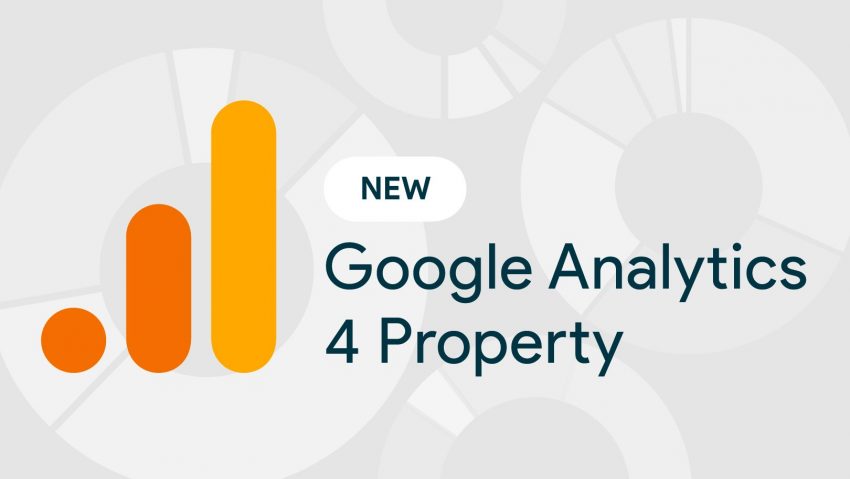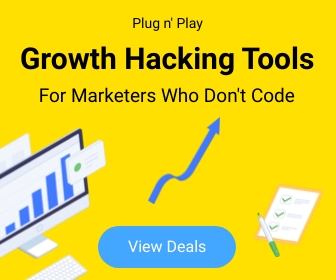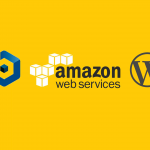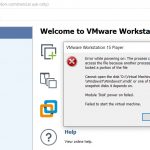How To 15
Earnings at risk – Google AdSense Error
Earnings at risk – You need to fix some ads.txt file issues to avoid severe impact to your revenue.
If you’re seeing an “Earnings at risk – Google AdSense Ads.txt error” message in your AdSense account, it means that there is an issue with the ads.txt file on your website. Here are some steps you can take to resolve this error:
- Verify the existence of the ads.txt file: First, ensure that the ads.txt file exists on your website. You can do this by going to yourwebsite.com/ads.txt. If the file doesn’t exist, create a new one in your website’s root directory.
- Check the content of the ads.txt file: Make sure that the content of the ads.txt file is correct. The file should include the AdSense publisher ID and the AdSense code snippet. You can find your publisher ID in your AdSense account by clicking on “Account information” in the left sidebar.
- Confirm the ads.txt file is publicly accessible: Check that the ads.txt file is publicly accessible on your website. To do this, try accessing the file from a different browser or computer, or check if it is blocked by a robots.txt file.
- Ensure the ads.txt file is updated: Check that the ads.txt file is updated regularly. AdSense recommends that you update the file at least once a month to ensure that it accurately reflects your authorized sellers.
- Wait for the changes to propagate: After making any changes to the ads.txt file, wait for the changes to propagate through the internet. This can take up to 24 hours.
By following these steps, you should be able to resolve the “Earnings at risk – Google AdSense Ads.txt error” and ensure that your AdSense earnings are not impacted by any ads.txt issues.
Important! – Google AdSense www & non-www Error – ads.txt
if your website not redirected properly AdSense bot will not recording your ads.txt file.
Check your website is working for either,
- yoursite.com/ads.txt
- www.yoursite.com/ads.txt
Ex :
if your site configured only for WWW version, you should create a 301 permeant redirect from non-WWW version to WWW version in order to make ads.txt file readable for both versions.
Post Formats not showing in WordPress
Missing “WordPress Post Formats” in the list? or Post Formats not working correctly?
Most probably It might happen after you upgrade your WordPress version. Because some themes still not supporting to the Last version of Gutenberg editor plugin, the most easiest way to overcome this issue is to switch the default editor with the WordPress Classic Editor plugin.
Or
Mortify the theme support;
add_theme_support( ‘post-formats’, array( ‘aside’ ) );
add_post_type_support( ‘post’, ‘post-formats’ );
OpenGraph Tags – og:locale
If you’re a website owner or content creator, you may have heard the term OpenGraph Tags, or og:locale. This type of tag plays an important role in how your content is shared and displayed across social media.
OpenGraph tags are HTML tags that allow a website to specify what information should be displayed when a user shares a link on social media. It is used to create a more engaging post since it allows you to display an image, title and description of the content, as well as other useful metadata.
The og:locale tag is one of the key tags within these OpenGraph tags. It is used to specify what language and region the page was created for. It is important to include this tag when creating a page for international users, since it allows the page to be properly localized on social media.
The value of the og:locale tag corresponds with two ISO 639-1 codes for language and ISO 3166-1 Alpha 2 code for country. For example, if you wanted to localize your page for France, you would use this tag:
<meta property=”og:locale” content=”fr_fr” />
By including this tag, your page will be correctly localized on French social media
og:locale
Defines the content language.
Syntax
<meta property=”og:locale” content=”en_GB” />
Best practices
Use only for content not written in American English (en_US). Facebook assumes content without this tag is written in this language.OpenGraph has a limited list of supported og:locale designations. If your locale is not in this list, our plugin will output the best match for your language.
en_us, ca_es, cs_cz, cx_ph, cy_gb, da_dk, de_de, eu_es, en_pi, en_ud, ck_us, es_la, es_es, es_mx, gn_py, fi_fi, fr_fr, gl_es, ht_ht, hu_hu, it_it, ja_jp, ko_kr, nb_no, nn_no, nl_nl, fy_nl, pl_pl, pt_br, pt_pt, ro_ro, ru_ru, sk_sk, sl_si, sv_se, th_th, tr_tr, ku_tr, zh_cn, zh_hk, zh_tw, fb_lt, af_za, sq_al, hy_am, az_az, be_by, bn_in, bs_ba, bg_bg, hr_hr, nl_be, en_gb, eo_eo, et_ee, fo_fo, fr_ca, ka_ge, el_gr, gu_in, hi_in, is_is, id_id, ga_ie, jv_id, kn_in, kk_kz, ky_kg, la_va, lv_lv, li_nl, lt_lt, mi_nz, mk_mk, mg_mg, ms_my, mt_mt, mr_in, mn_mn, ne_np, pa_in, rm_ch, sa_in, sr_rs, so_so, sw_ke, tl_ph, ta_in, tt_ru, te_in, ml_in, uk_ua, uz_uz, vi_vn, xh_za, zu_za, km_kh, tg_tj, ar_ar, he_il, ur_pk, fa_ir, sy_sy, yi_de, qc_gt, qu_pe, ay_bo, se_no, ps_af, tl_st, gx_gr, my_mm, qz_mm, or_in, si_lk, rw_rw, ak_gh, nd_zw, sn_zw, cb_iq, ha_ng, yo_ng, ja_ks, lg_ug, br_fr, zz_tr, tz_ma, co_fr, ig_ng, as_in, am_et, lo_la, ny_mw, wo_sn, ff_ng, sc_it, ln_cd, tk_tm, sz_pl, bp_in, ns_za, tn_bw, st_za, ts_za, ss_sz, ks_in, ve_za, nr_za, ik_us, su_id, om_et, em_zm, qr_gr, iu_ca
Blank Screen on WordPress Add/Edit Post or Page
Many of you may have experienced this issue after updating your WordPress version (specially after WordPress 5.6). The conflict caused by WordPress 5.6 updated Gutenberg editor with your excising theme’s visual editor. Keep in mind that this is not the issue called White Screen of Death (WSoD).
The WordPress 5.6 update was released in December 2020, and it’s been a hot topic for many WordPress users and developers alike. While the update comes with some exciting new features, there have been reports of issues that users are facing, including a “blank screen” upon logging into their WordPress dashboard.
This issue occurs when a user attempts to log in to their WordPress dashboard after updating to the latest version of WordPress 5.6. Instead of the normal dashboard page they’re used to seeing, they’re greeted with a blank white screen. This can be very frustrating, as it prevents them from accessing the settings and features they need to manage their WordPress website.
So what causes this issue? The primary cause is due to a compatibility issue between WordPress 5.6 and the Gutenberg editor. The Gutenberg editor is an integral part of the WordPress update and is used for creating and editing content on your website. Unfortunately, it appears that the new update is causing compatibility issues with certain plugins and themes, which leads to the blank screen issue.
Fortunately, there are steps you can take to resolve this issue and get your site back up and running again.
There are 2 suggestion to overcome this issue by the WordPress Community.
- Disable the Guttenberg editor by installing Disable Guttenberg plugin
- Or Install WordPress Classic Editor plugin
Elementor – “Server Error (403 error).”
Getting “Server Error (403 error).” while using Elementor?
I got this error when I try to do update using Elementor page builder on Consulting – Business, Finance WordPress Theme . First I thought It is some error with theme or any plugin associate with the theme. But the actual reason is the function block by the server’s security feature.
This is how I solved it
In cPanel,
under Security
Click & Go to ModSecurity
Look for user exact domain and select Off. (For all domains, ModSecurity is On by default)
Google Analytics 4 (GA4) for WordPress Site Kit
As you already know a new version of Google Analytics was introduced in October 2020 that requires the usage of a Google Analytics 4 (GA4) property to track unified web and app analytics. More details on the differences between GA4 and Universal Analytics (UA) are available here.
This article will guide you the ways to upgrade your existing Universal Analytics (UA) to GA4 via the Site Kit WordPress plugin.
Beginning with version 1.36, released on July 7, 2021, Site Kit is adding the ability for users to create and add a GA4 property directly through the Site Kit interface.
Add a Google Analytics 4 property (to a site that already has Analytics)
Steps to set up a Google Analytics 4 property alongside your existing Universal Analytics property
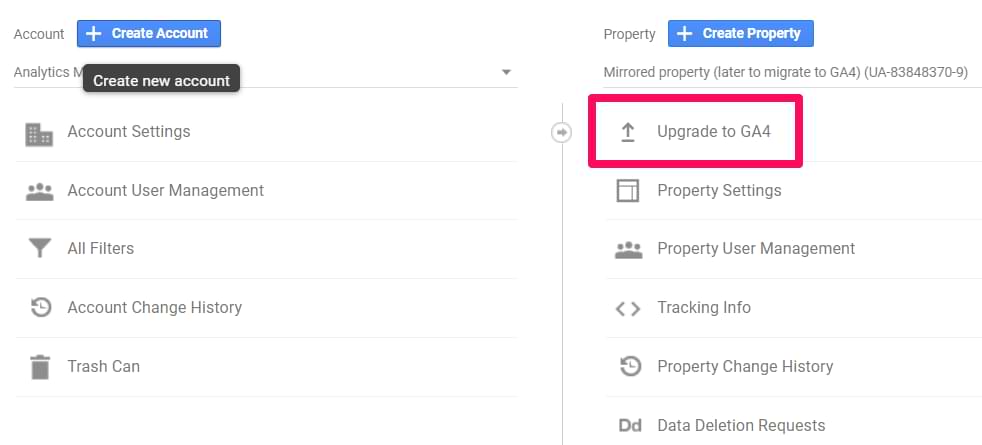
Click GA4 Setup Assistant (instructions below) to create a Google Analytics 4 property that collects data alongside your existing Universal Analytics property. Your Universal Analytics property is left unchanged and continues to collect data — you can always access it via the property selector or Admin screen.
If you use a website builder or CMS-hosted website (for example, WordPress, Shopify, Wix, etc), use your website builder’s/CMS’s custom HTML feature to tag your site. Follow these instructions. Do not simply paste your “G-” or “UA-” ID into the field that your CMS provides.
Follow all the Steps here
Important : https://sitekit.withgoogle.com/documentation/ga4-analytics-property/
Most viewed