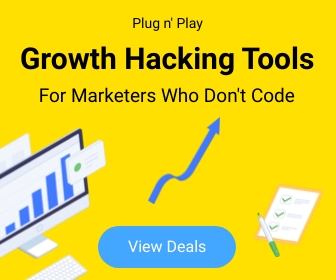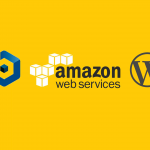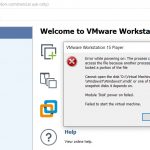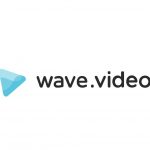If you’re running a WordPress site, you might want to consider disabling automatic updates. While it’s important to keep your WordPress installation up to date, automatic updates can sometimes break things. If you’re comfortable with manually updating your WordPress site, then you can disable automatic updates.
Why you might want to disable WordPress automatic updates?
One reason you might want to disable automatic updates in WordPress is if you have a custom site that you’ve spent a lot of time perfecting. If an update to WordPress breaks your site, you’ll have to spend time fixing it, which can be frustrating.
Another reason to disable automatic updates is if you’re running an older version of WordPress. Newer versions of WordPress are often not compatible with older plugins and themes, so you might have to spend time updating those as well.
Disabling automatic updates can also be a good security measure. If you’re not comfortable with WordPress automatically updating itself, you can disable the feature and update WordPress manually when you want to. This way, you can be sure that your site is not facing any version confits.
How to disable automatic updates in WordPress
There are a few different ways that you can disable automatic updates in WordPress. One way is to simply add a line of code to your wp-config.php file. You can add the following line of code to disable all automatic updates:
define( ‘AUTOMATIC_UPDATER_DISABLED’, true );
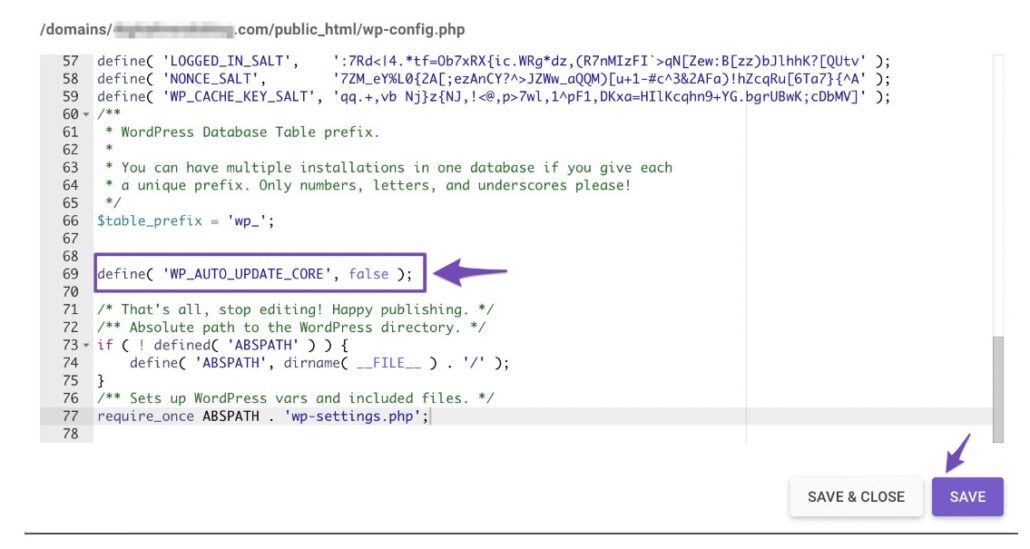
If you only want to disable certain types of updates, you can use the following lines of code instead:
define( ‘WP_AUTO_UPDATE_CORE’, false );
define( ‘AUTOMATIC_UPDATER_DISABLED’, true );
You can also disable automatic updates by installing the Disable Updates Manager plugin or Easy Updates Manager plugin. Once installed and the plugin is activated, navigate to Dashboard > Updates Options to configure the settings.
You can disable automatic updates in WordPress if you want to, but it’s generally not recommended.
You can disable automatic updates in WordPress if you want to, but it’s generally not recommended. Doing so can leave your site vulnerable to security risks and other potential issues. If you do choose to disable automatic updates, be sure to keep your WordPress installation up to date manually.