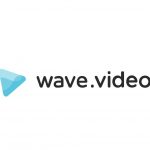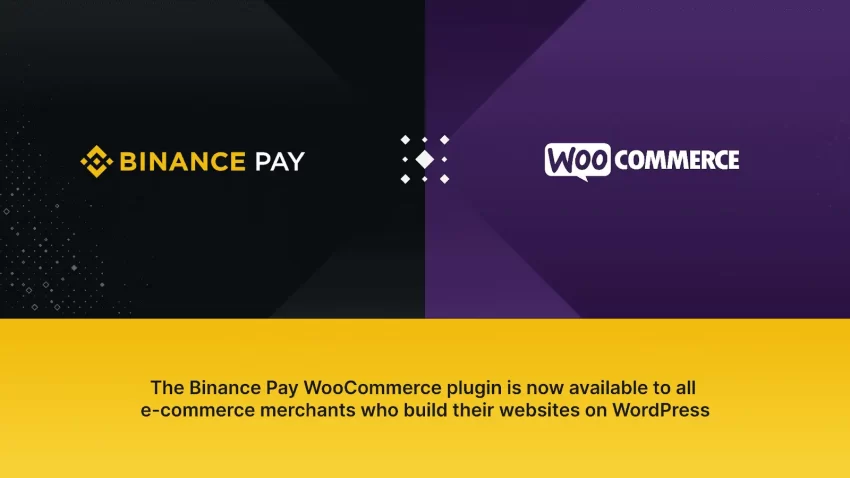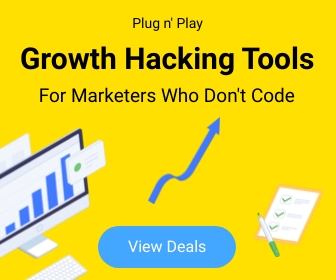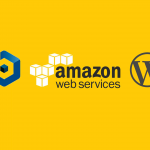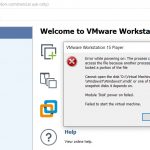E-Commerce 1
BinancePay Checkout for WooCommerce : Accept Cryptocurrency Payments
BinancePay Checkout for WooCommerce is a plugin that allows you to accept cryptocurrency payments on your WooCommerce store. With this plugin, you can accept over 70 different cryptocurrencies, including Bitcoin, Ethereum, and Binance Coin.
To use BinancePay Checkout for WooCommerce, you will need to create a BinancePay merchant account. Once you have created an account, you can install the plugin and configure it to accept payments.
Once the plugin is configured, your customers will be able to pay for their purchases with cryptocurrency. They will be able to choose from a list of supported cryptocurrencies and pay with their preferred wallet.
BinancePay Checkout for WooCommerce is a secure and convenient way to accept cryptocurrency payments. It is also a great way to attract new customers who are interested in using cryptocurrency.
Benefits of using BinancePay Checkout for WooCommerce
There are many benefits to using BinancePay Checkout for WooCommerce, including:
- Security: BinancePay is a secure payment processor that uses industry-leading security measures to protect your customers’ data.
- Convenience: BinancePay Checkout for WooCommerce is easy to use and set up. Your customers can pay for their purchases with cryptocurrency in just a few clicks.
- A wider range of customers: By accepting cryptocurrency payments, you can attract a wider range of customers, including those who are interested in using cryptocurrency.
How to install BinancePay Checkout for WooCommerce
To install BinancePay Checkout for WooCommerce, follow these steps:
- Go to your WordPress dashboard.
- Click on “Plugins” > “Add New”.
- In the search bar, type “BinancePay Checkout for WooCommerce”.
- Click on the “Install Now” button.
- Once the plugin is installed, click on the “Activate” button.
- Go to “WooCommerce” > “Settings” > “Payments”.
- Scroll down to the “BinancePay” section and click on the “Configure” button.
- Enter your BinancePay merchant ID and secret key.
- Click on the “Save” button.
How to use BinancePay Checkout for WooCommerce
Once you have installed and configured BinancePay Checkout for WooCommerce, your customers will be able to pay for their purchases with cryptocurrency. To use BinancePay Checkout, your customers will need to:
- Add the items they want to purchase to their cart.
- Go to the checkout page.
- Select “BinancePay” as their payment method.
- Enter the amount they want to pay in cryptocurrency.
- Click on the “Pay” button.
Your customers will be redirected to the BinancePay website to complete the payment. Once the payment is complete, they will be returned to your store.
Conclusion
BinancePay Checkout for WooCommerce is a great way to accept cryptocurrency payments on your WooCommerce store. It is secure, convenient, and easy to use. If you are looking for a way to attract new customers and expand your business, then BinancePay Checkout for WooCommerce is a great option.
Most viewed