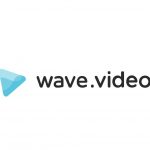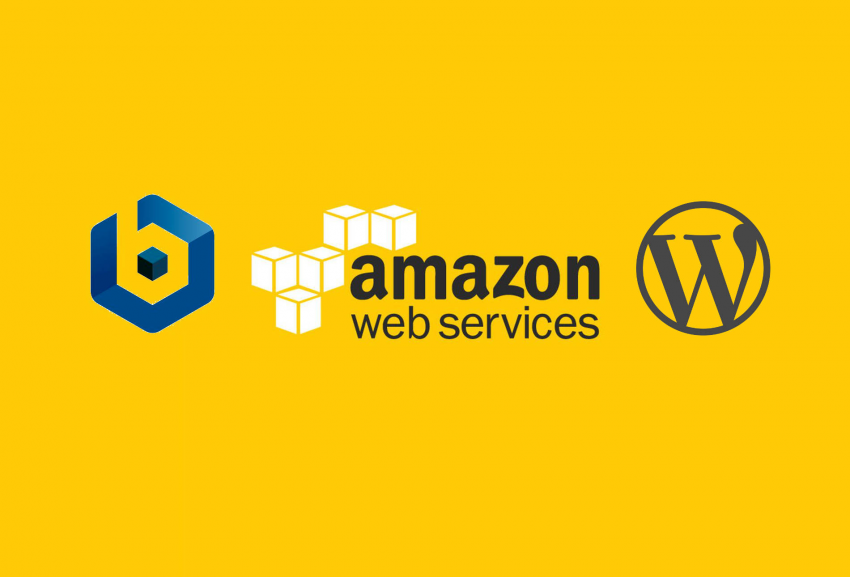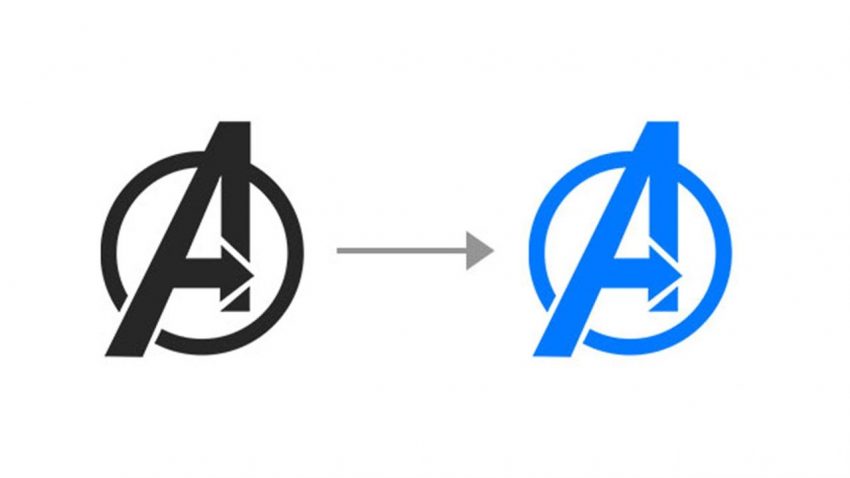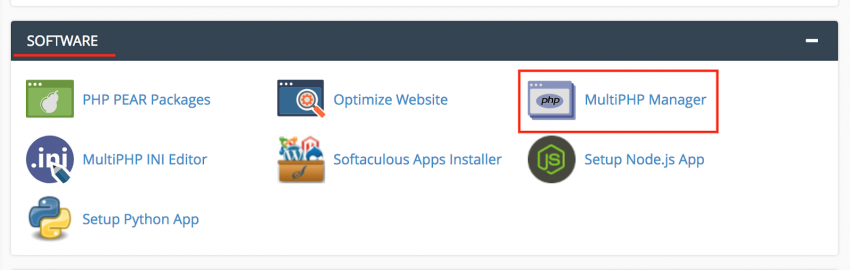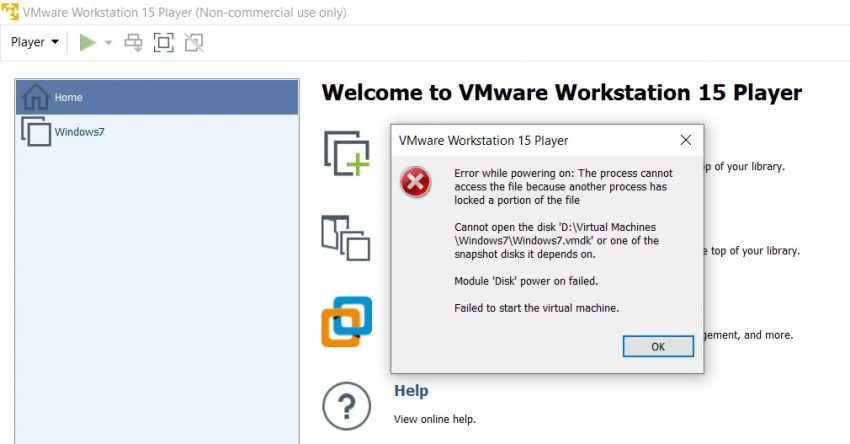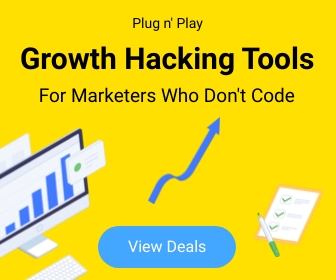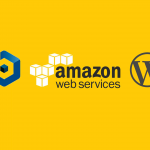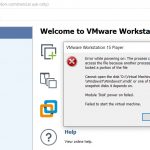Tips 19
Change Global background image in Revolution Slider
how do you add or update a Global background image or BG Image in Revolution Slider 6. Here are the steps:
In the WordPress Dashboard, go to “Slider Revolution”
- Select “Slide Module”
- When select, hit the pencil icon or “Open Editor”
- Go to the “setting” icon tab in the upper right
- Select “Layout” and Scroll down to “Module Background” in the right
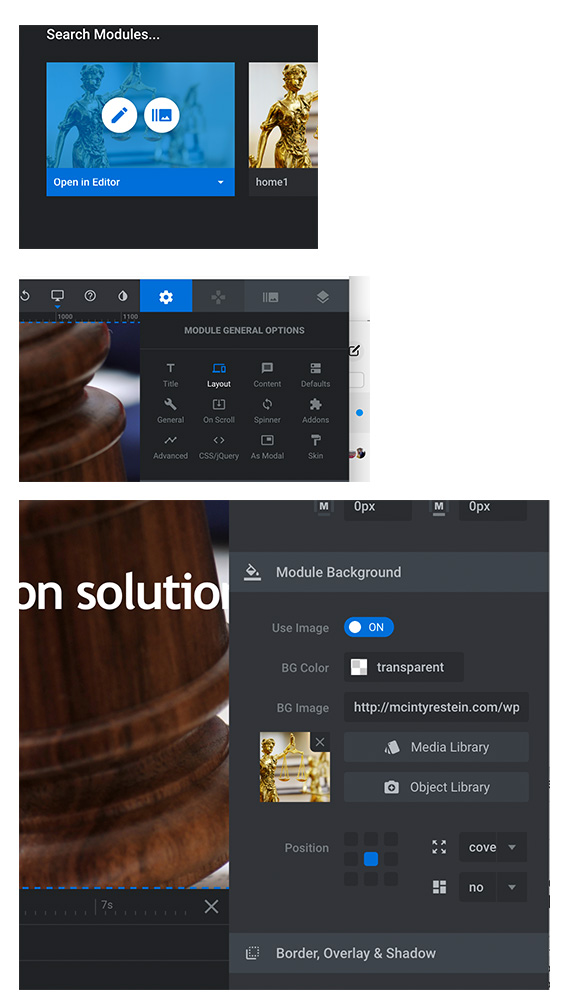
Root directory (htdocs) location – AWS LightSail (Bitnami & WordPress)
If you are new to Amazon AWS Lightsail, You might confused to find the default htdocs location of your website because it is bit deferent than other Linux systems.
So, How to find the root directory on Bitnami (WordPress) on Amazon LightSail?
Navigate using your FTP client as follows,
/opt/bitnami/apps/wordpress/htdocs/
or
/opt/bitnami/wordpress/wp-content
By default all user files are uploaded to /opt/bitnami/wordpress/wp-content
How to Change the Color of Your logo in Photoshop
- Watermarks are a great way to protect your work. They are also a great way to advertise your brand. you can place watermark can be placed on any type of image It can be customized to any color, size and font.
How to Change the Color of Your logo in Photoshop?
Fix “Your PHP installation appears to be missing the MySQL extension which is required by WordPress” Error
If you get this message without loading your WordPress site it means the PHP code in your site is not compatible with the version of PHP your site is currently using. More specifically, the issue is with the outdated MySQL extension which was removed as of PHP 7.0.
If you’re using any version of PHP above 7.0 and you’re seeing this error, it’s due to old code that needs to be updated.
Solution 1 : If you unable to upgrade your WordPress installation to the latest for some reasons (i.e. – plugin compatibility) you have to downgrade the server PHP version. (v 5.6)
In order to do it please follow the instructions given by your hosting provider.
GoDaddy : https://in.godaddy.com/help/view-or-change-the-php-version-for-my-linux-hosting-16090

If you use cPanel, Read – Switching PHP Version within cPanel
Note: We are not recommending this as a permanent solution. Making changes to your PHP version may impact your site. We encourage you to verify that your site is functioning properly after making any changes.
Solution 2 : You will need to upgrade the core WordPress files to the current version, as well as any plugins your site is using.
Switching PHP Version within cPanel
Use following steps to switch your server/hosting package PHP version using cPanel.
1. Login to your hosting cPanel
2. Locate the MultiPHP Manager tool in the Software section of your cPanel.
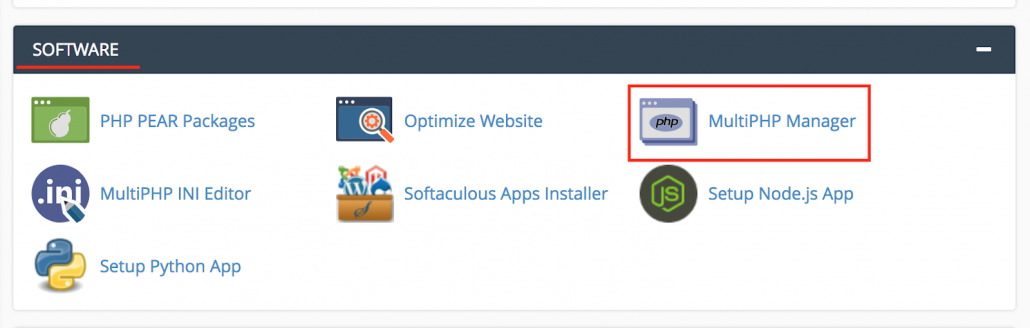
3. Click the checkbox for the domain(s) that you want to adjust.
4. From the drop-down menu labeled PHP version, select the PHP version that best suits your site code.
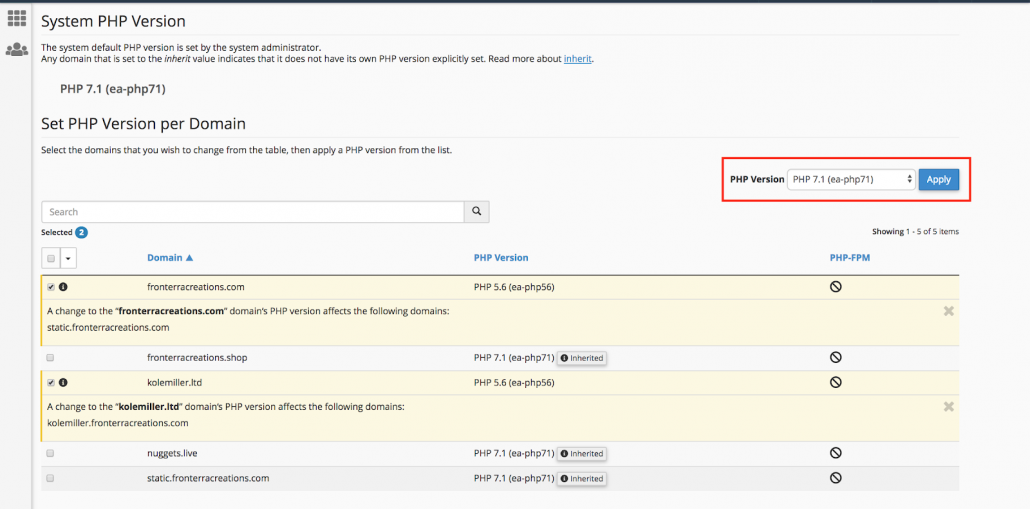
5. Click the blue Apply button to save the change.
How to fix “Module ‘disk’ power on failed” VMware
Cannot open the disk ‘D\Virtual Machines\Windows7\Windows7.vmdk’ or one of the snapshot disks it depends on.
Module ‘Disk’ power on failed.
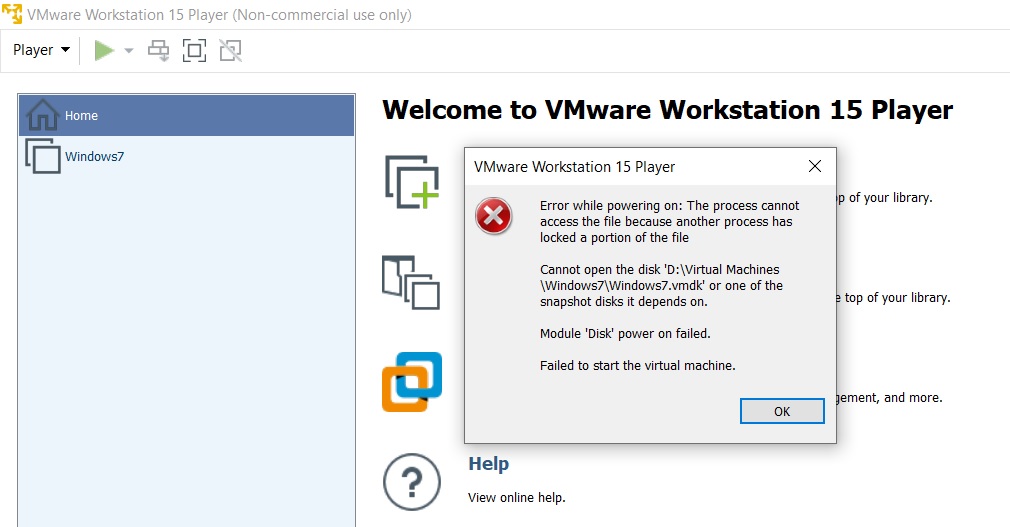
This might happen when VM not properly shutdown. All you have to do is to delete xxxxxxx.vmdk.lck (Windows7.vmdk.lck in above case) in the same folder.
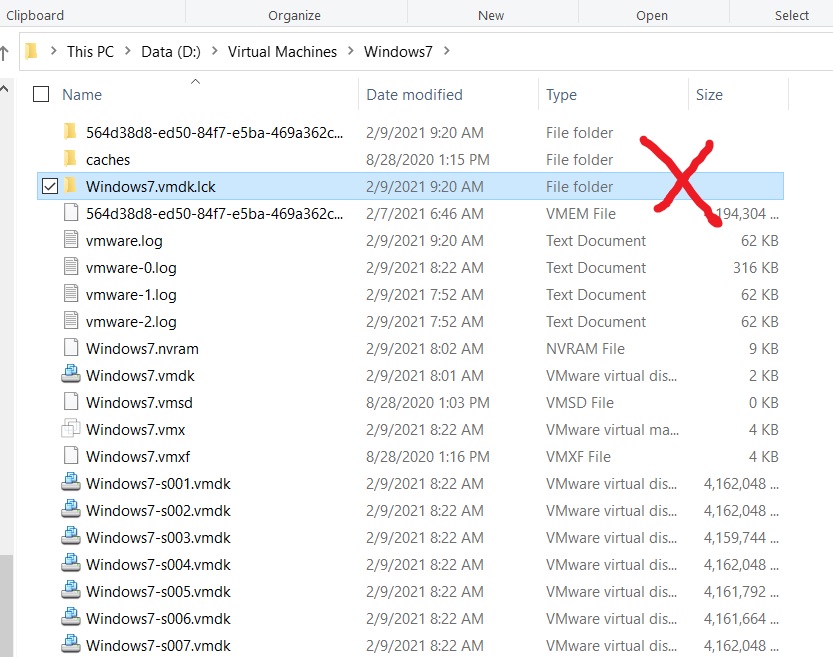
Most viewed